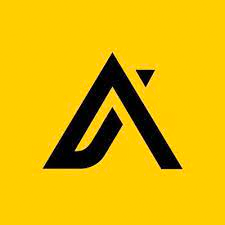This Apollo.io bot automates the process of adding prospects from a search to your saved lists. The bot works by opening Apollo.io on the search page. It then selects all the people on the page (25), clicks 'Save,' and then clicks 'Add to Lists.' Finally, the bot enters the name of the list and clicks 'Save' again. You can configure the bot to loop through as many pages as you want, adding more and more prospects to your lists.
# Get started: Set up you Apollo.io search page
Before you run your bot, log into Apollo.io and set up the search from which you wish to add contacts. Once you have added your search filters, copy the page URL. This URL stores the search filters, making them ready to use in your Axiom.
# Install the Apollo.io bot
To install this Apollo.io bot click 'Install template'. If you’re a new user, you’ll have to click 'Install Chrome extension' and create a free Axiom.ai account before you can edit the template.
Once installed, click 'Start'.
Axiom.ai will guide you through the steps you need to configure in the app.
# Configure your Apollo.io bot in three easy steps
- Step 1.0 - Go to page: Search
- Enter URL - Insert Apollo.io search URL
- Steps 2.0 - 4.0
- Preconfigured
- Step 5.0 - Select list
- Text - Add the list name
- Steps 6.0 - 7.0
- Preconfigured
- Step 9.0 - Jump to another step: Repeat
- Maximum cycles - Set the amount of loops you wish to make
# Run your Apollo.io bot
To test this bot, we recommend limiting the loops to a maximum of 3. This can be done in Step 9.0, 'Maximum Cycles.' Please note that Apollo.io does throttle the number of prospects you can add in one session. We recommend shorter runs spread out over time, then gradually increase until the threshold is reached.
# Customize your Apollo.io template
Like all Axiom templates, you can use our no-code bot builder to customize any bot according to your requirements.
# Tips
We recommend you watch the video to troubleshoot. If you wish to schedule the bot you will need to share the Cookie in settings or add steps to login.
- Step 1.0 - Go to page: Search
- Not loading a filtered search? Ensure you have set filters, then copy the search URL
- Step 2.0 - Click element: Select
- Not selecting? We used a custom selector '.finder-select-multiple-entities-button', see how
- Step 3.0 - Click element: Select this page
- Not clicking 'select this page'? We used the 'Element text' option to click 'Select this page'
- Step 4.0 - Click element: Save People
- Not working? Reselect the 'Save' button when items selected or try using 'Element text'* Step 5.0 - Select list
- Select list not opening? We used this custom selector 'div[role="dialog"] .zp-select-indicators', see how
- Step 6.0 - Press key(s): Save
- Not saving to list? Re-record the enter keystroke
- Step 7.0 - Wait: Saving
- Bot skips before save complete? Increase the wait
- Step 8.0 - Click element: Next
- Not working? Reselect the next button at the bottom of the table
- Step 9.0 - Jump to another step: Repeat
- Jumping to wrong step? Should be set to step 2.0
We offer excellent customer support. If you need help, get in touch.