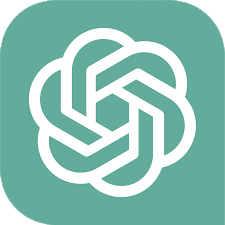This template scrapes website data into Google Sheets using ChatGPT. It processes links from the sheet, scraping all the data. Then ChatGPT extracts key data, before its written to the sheet. Configuration is quick and the template deletes each link post-processing.
# Get started: create your Google Sheet
Create a new Google Sheet. You can do this in your Chrome browser by entering the shortcut 'sheet.new', assuming you already have an account. Name your sheet something like 'ChatGPT Scraper’ and set up a tab called 'Links'. Add another tab called 'Data'.
# Install the ChatGPT template
To install this ChatGPT template click 'Install template'. If you’re a new user, you’ll have to click 'Install Chrome extension' and create a free Axiom.ai account before you can edit the template.
Once installed, click 'Start'.
Axiom.ai will guide you through the steps you need to configure in the app.
# Configure your ChatGPT scraper in Five easy steps
Please note in step 2.2 you need to select a single block of content with the selector tool.
- Step 1.0 - Read data from a Google Sheet
- Spreadsheet - Search for the Google Sheet you created. Once found, click to select.
- Sheet name - Choose the sheet tab called 'Amazon product links'
- Step 2.0 - Loop through data
- Step 2.1 - Go to page
- Enter URL - Click 'Insert Data' select 'google-sheet-data' and select the column with the links in
- Step 2.2 - Get data from bot's current page
- Select - Point and click to select the data you wish to scrape using a single selector
- Max Results - Set to 1
- Step 2.3 - Extract data with ChatGPT
- ChatGPT API key - Enter your API key
- Data - Insert '[scrape-data]'
- Extract values - Insert the values you want to extract separated by a comma for example 'name, email,job title'
- Step 2.4 - Write Data to a Google Sheet
- Spreadsheet - Search for the Google Sheet you created. Once found, click to select
- Sheet name - Choose the tab you created
- DATA - Select the '[chatgpt-data]'
- Clear data before writing | Add to existing data - Set this option to 'Add to existing' data'
- Step 2.5 - Delete rows from a Google Sheet
- Spreadsheet - Search for the Google Sheet you created. Once found, click to select
- Sheet name - Choose the tab you created for links
- First row - Set to 1
- Last row - Set to 1
- Step 2.1 - Go to page
# Testing and running your ChatGPT web scraper
We suggest running a test first, stopping the bot after a few loops, and reviewing the data.
# Customize your template
Like all Axiom templates, you can use our no-code bot builder to customize any bot according to your requirements.
# Tips
We recommend you watch the video to troubleshoot.
- Step 1.0 - Read data from a Google Sheet
- Want to set an amount of loops? Set a 'Last Cell' something like AE50 will scrape 50 rows
- Step 2.2 - Get data from bot's current page
- Select a single block of content with the selector tool
- Want to select all content on any website? Use a custom selector try 'body'
- Slow running scrape ? Toggle 'Configure scraper' then set 'No. of retry...' to 1
- Step 2.3 - Extract data with ChatGPT
- Data - make sure it's set to '[scrape-data]'
- Please note in step 2.2 you need to select a single block of content for this step to work
- Issue with data output - experiment with your extract values
- Step 2.4 - Write Data to a Google Sheet
- No data written? Check 'Data' is set to '[scrape-data]'
- Keeps overwriting data? Make sure 'Add to existing' is selected
We offer excellent customer support. If you need help, get in touch. (opens new window) You could also read this full guide on how to do ChatGPT web scraping.