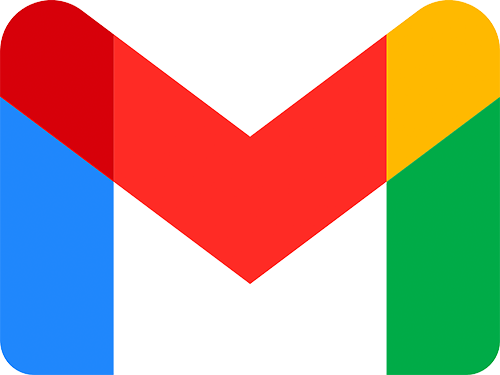This Gmail inbox cleaner template uses search terms to locate and delete emails. It inputs terms into 'Search in mail', submits, selects all emails, clicks 'Select all conversations that match this search' for bulk deletion, or just deletes emails directly if the option is not available.
# Get started: install the Gmail inbox cleaner
To install this Gmail inbox cleaner, click 'Install template'. If you’re a new user, you’ll have to click 'Install Chrome extension' and create a free Axiom.ai account before you can edit the template.
Once installed, click 'Start'.
Axiom.ai will guide you through the single step you need to configure in the app.
# Configure your Gmail inbox cleaner in 60 seconds
- Step 1.0 - Enter custom data: Add terms to search by
- Custom data - Enter emails or search terms, one per line
- Step 2.0 - 3.8
- These steps have been pre-configured
# Run your Gmail inbox cleaner
For safety, first run a test using non-critical email addresses to search and remove.
# Customize your template
Like all Axiom templates, you can use our no-code bot builder to customize any bot according to your requirements.
# Tips
We recommend you watch the video to troubleshoot.
- Step 1.0 - Enter custom data
- Loops once? - Check for blank spaces in the input field
- Step 2.0 - Go to page
- Enter URL - Should be set to https://mail.google.com/mail/u/0/#inbox
- Step 3.1 - Enter text
- Select text field - Reselect the 'Search in mail' input
- Step 3.3 - Click Element
- Not clicking the? Reselect the 'Select All' tick box
- Step 3.4 - Get data from bot's current page
- Not clicking the? Reselect 'Select all conversations that match this search'
- Configure spraper - Change 'Number of attempts when results not found' to 1
- Step 3.5 - If condition
- Step 3.5.1 - Click Element
- Not clicking the? Reselect the 'Select all conversations that match this search' link
- Step 3.5.3 - Click Element
- Not clicking the? Reselect the 'Delete' button
- Step 3.5.1 - Click Element
- Step 3.7 - Click Element
- Not clicking the? Reselect the 'Delete' button
- Step 3.8 - Wait
- If the bot is appearing to be random in its actions? Increase the wait
We offer excellent customer support. If you need help, get in touch.
If you are keen to learn more about browser automation, why not create an email blast using Gmail?