Selector tools
Learn more about our selector tools for automating web actions and scraping data.
# Select single items using the selector tool
The Single Selector's job is to capture without code the location of HTML elements you want to interact with, such as buttons.
You can use the tool in several different ways. The most straightforward method is point and click. However, you can also set custom selectors or select by just a text value.
This feature is found in the Click Element, Enter Text, Click Multiple Elements, Select List and file upload/download steps.
# Select by clicking the item you want
The simplest way to select an element on the page is to point and click.
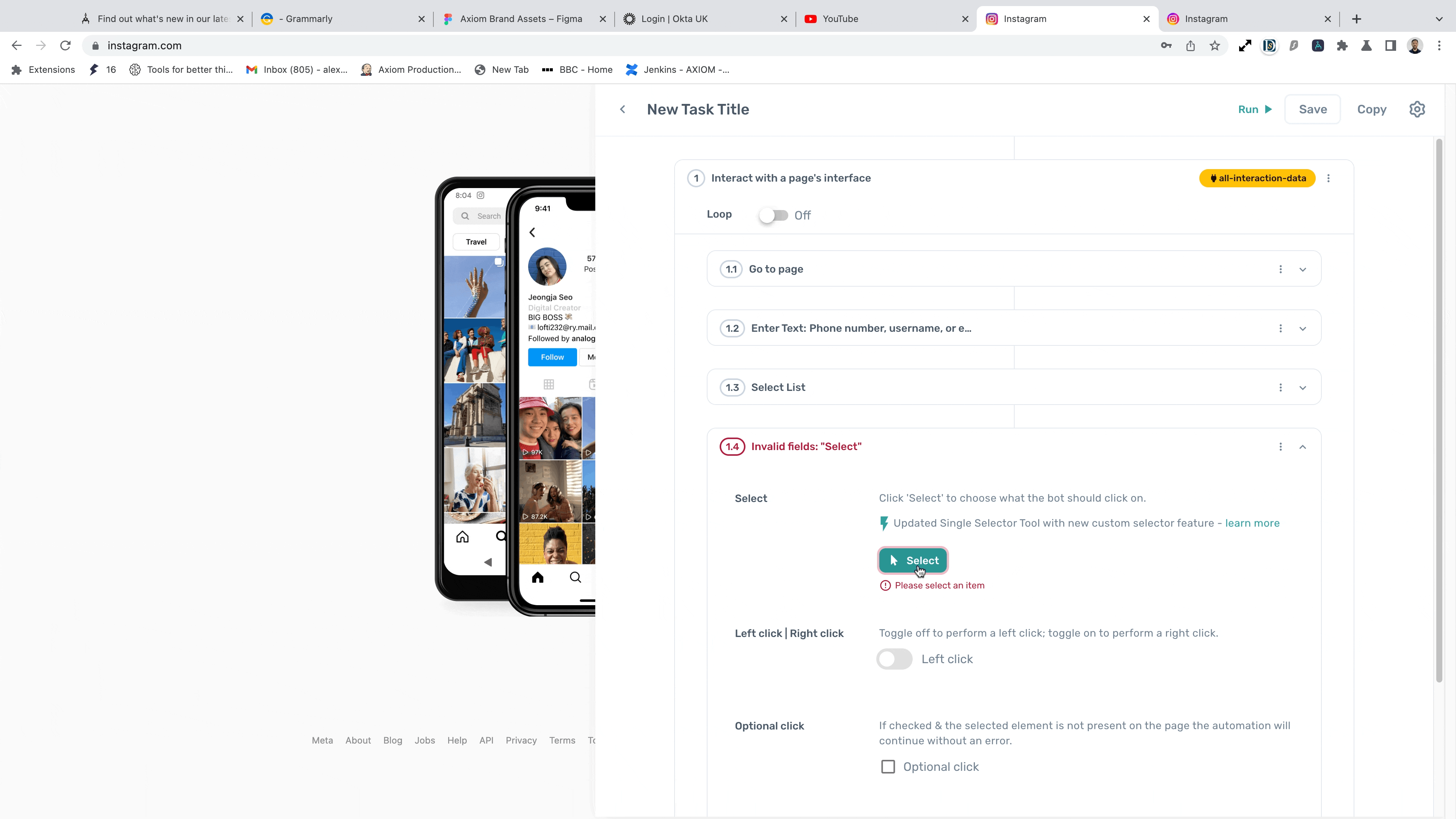
# Select with a custom selector
Use the custom selector feature to try different selectors. You can enter any valid CSS selector here to choose data. To read more, view our blog post on CSS selectors (opens new window)
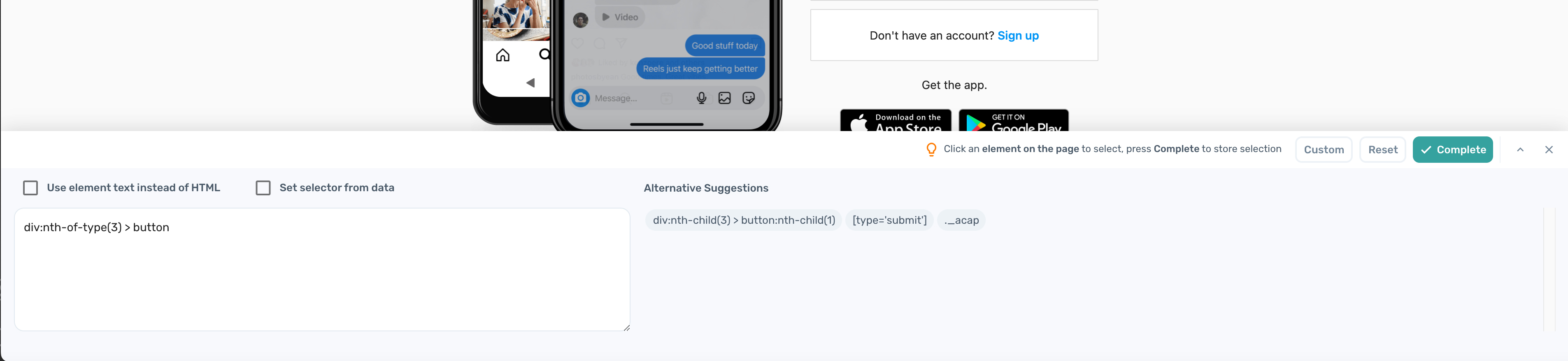
# Select by using the text of buttons or other elements
You can also select an element by text. For example, you can type 'share' to click on a button with the text 'share'.
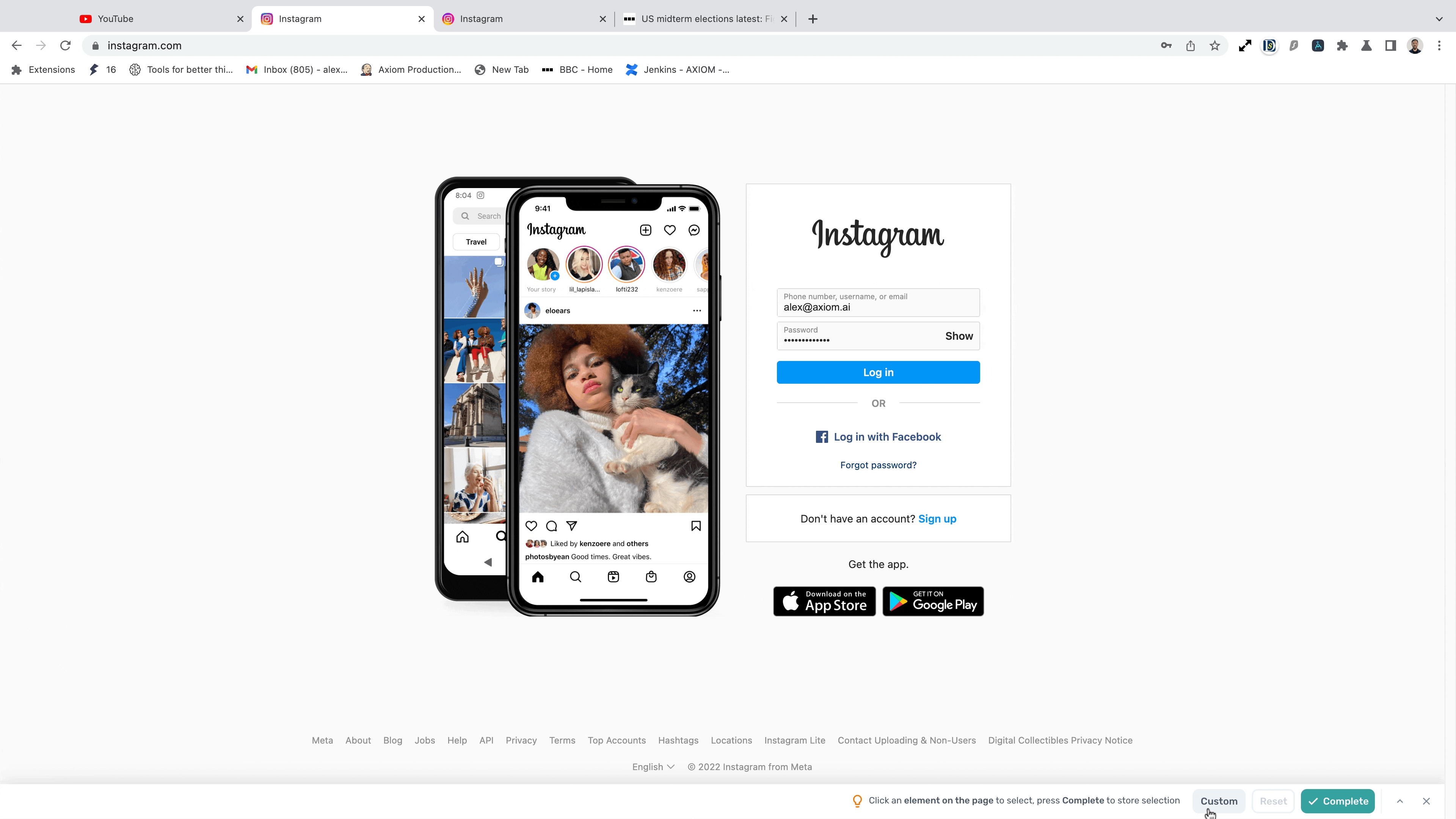
# Pass selectors from a Google sheet
You can pass selectors from other data sources, such as Google Sheets. For example, this technique could automate a calendar or a page with repeating buttons. The bot will loop through multiple selectors.

# Select multiple items using the selector tool
The Multi Selector's job is to capture the location of content you want to scrape, such as text and images.
The tool lays out data in columns and rows, just like a spreadsheet. You can scrape HTML, text, images, and links. You will find the Multi Selector in the 'Get Data from a Webpage' and 'Get Links' steps.
# Select by clicking the items you want
The simplest way to select data to scrape of the page is to point and click, adding columns setting the type of data you want.
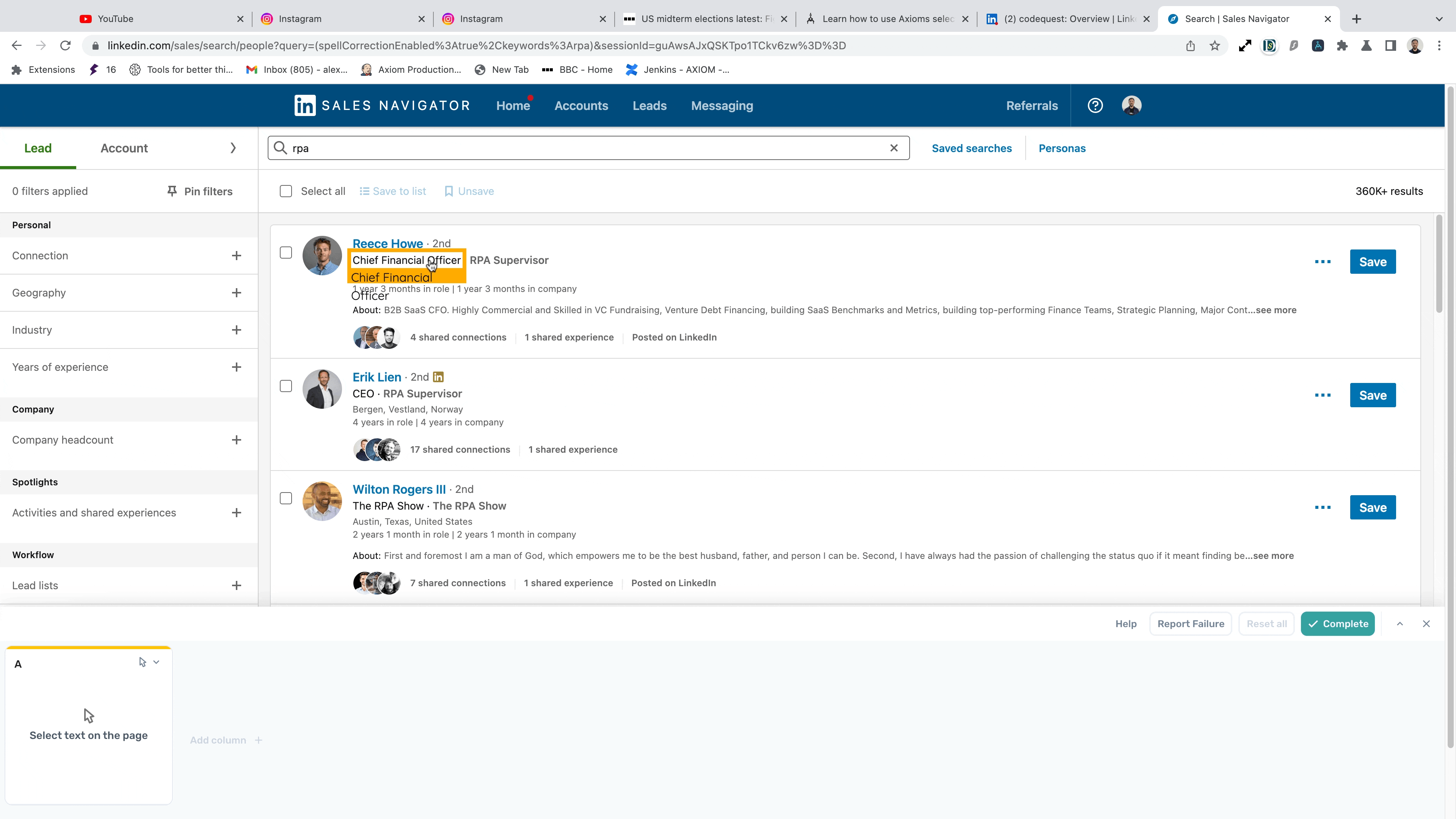
# Select with a custom selector
Use the custom selector feature to try different selectors. You can enter any valid CSS selector here to choose data. To read more, view our blog post on CSS selectors (opens new window)
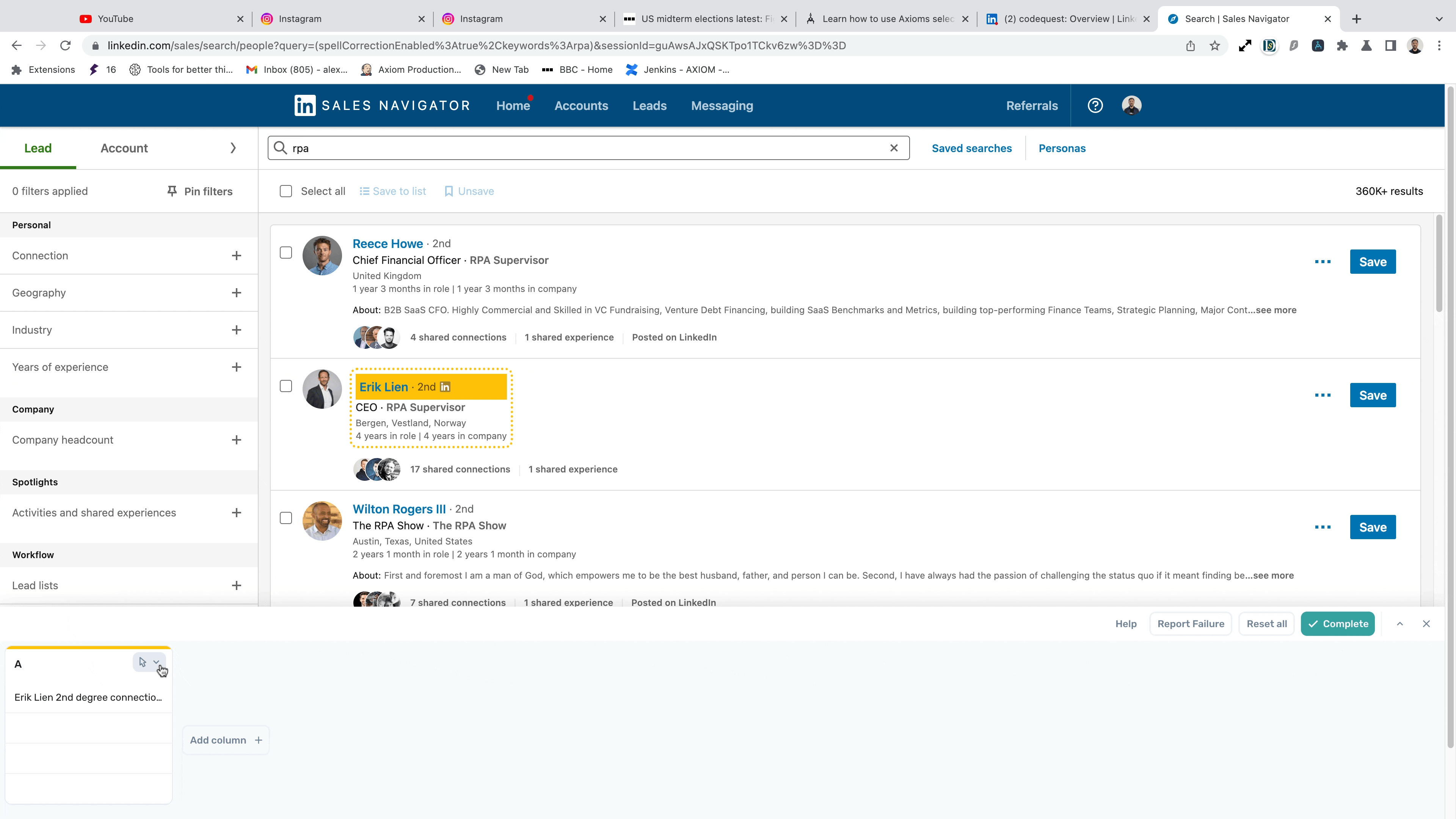
# Pass selectors from a Google sheet
You can pass selectors from other data sources, such as Google Sheets.